Ensure your compatible iOS/Android device and Square Terminal are connected to a Wi-Fi or Ethernet network. Note: The devices do not have to be on the same network, but both devices must be connect to Wifi.
- If you’re logged in to your Square Terminal, sign out by tapping ≡ More > Settings > Account > Sign out. For newly purchased Square Terminal devices, power it on by pressing the side button and staying on the login page.
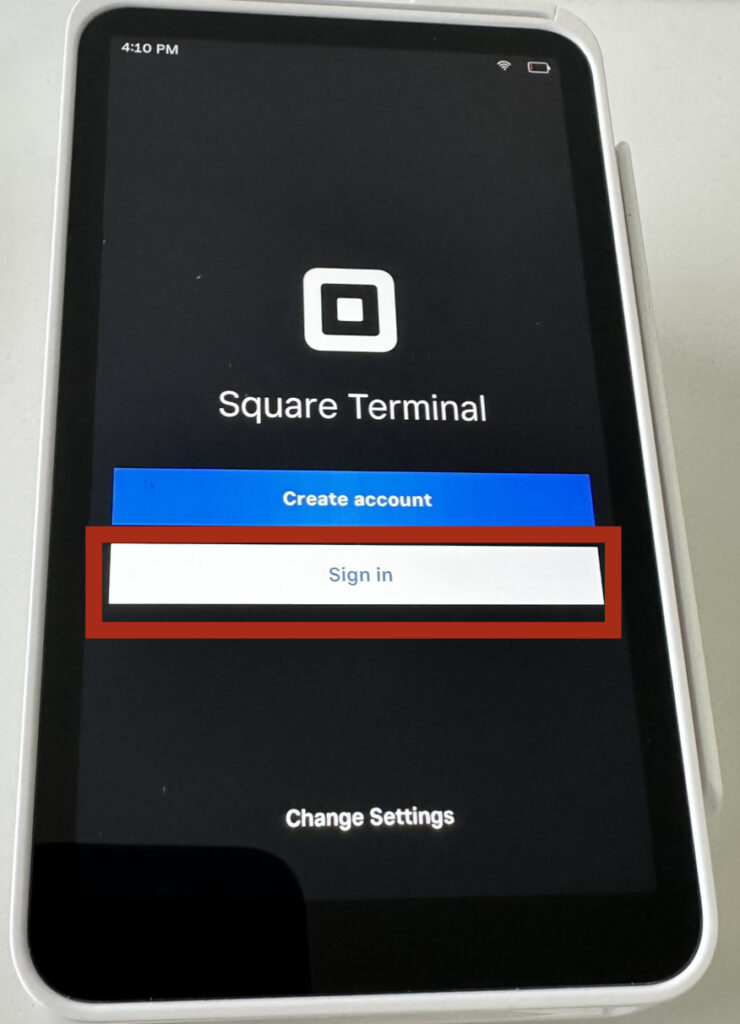
Connect to your Square Account on GrooMore
2. Go to the ‘Payment settings – Square payment settings – Square terminals’ page. Click ‘Add’ and enter a nickname and location to associate with your Square Terminal, then OK to Continue. GrooMore will generate a device code.
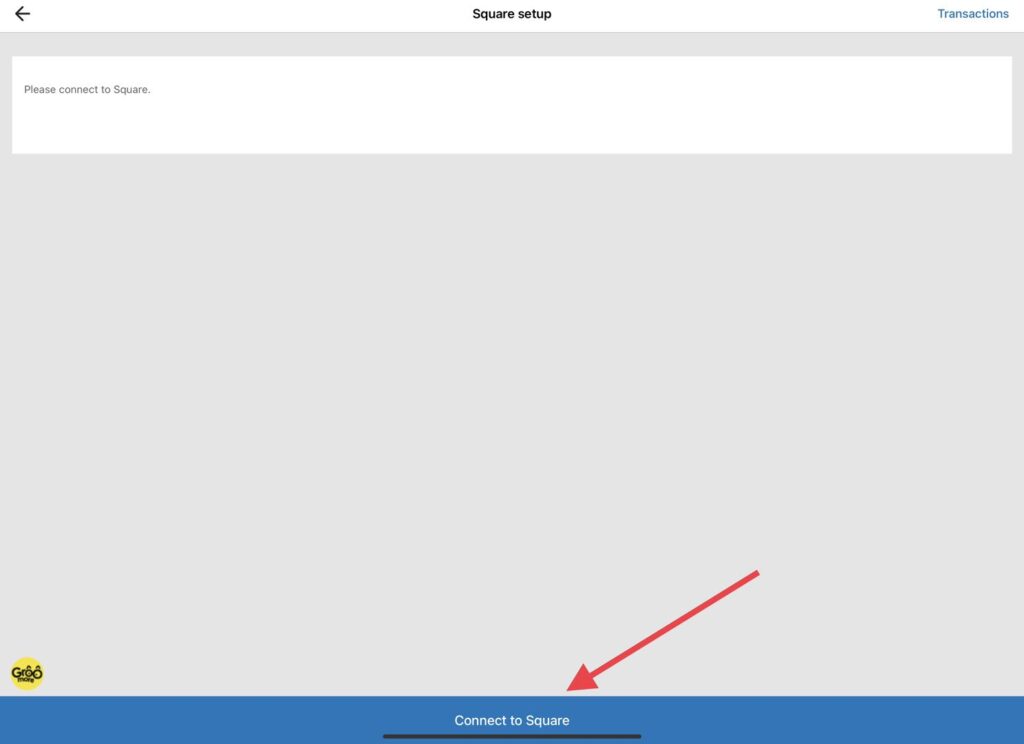
3. Login to your Square account
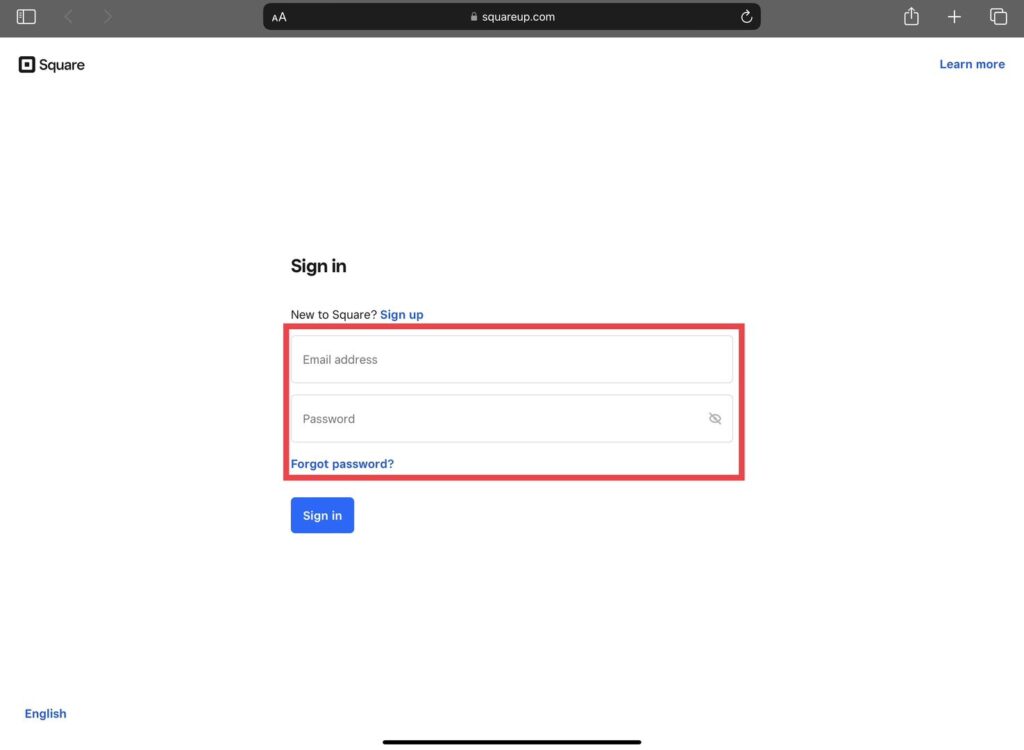
4. Once you have successfully logged in, you will be directed to an authentication success page. You can close out the page and go to back GrooMore
Pair Terminal
5. On your Square Terminal, tap Sign in > Use device code.
*Do not login, instead use click on Use a device code*
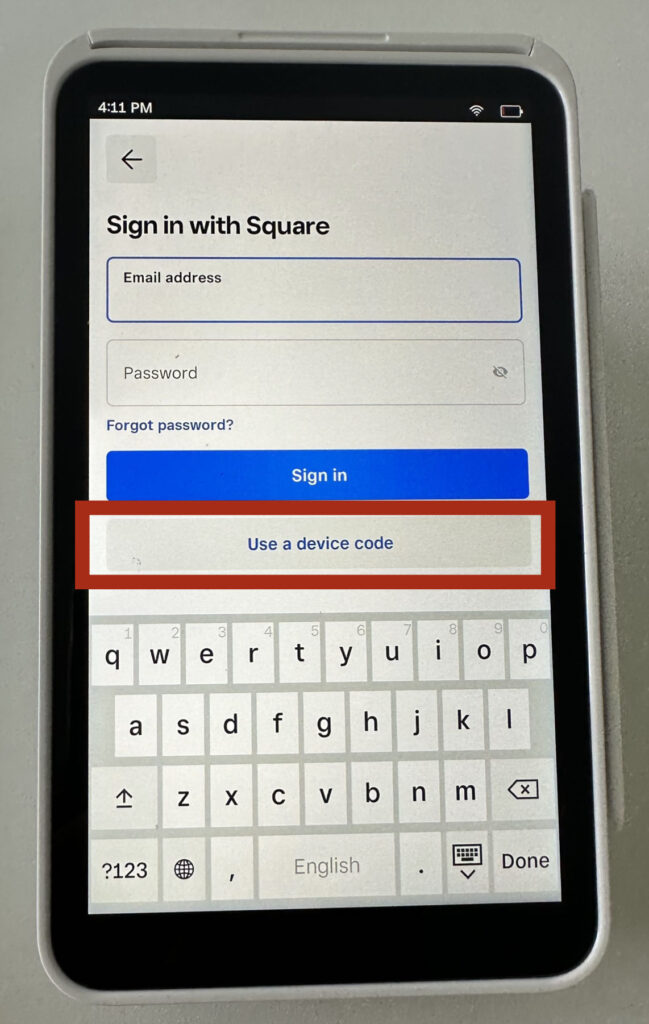
6. Enter the device code on your Square Terminal to complete pairing. Then, tap Sign In.
7. You’ll receive a confirmation in-app once you’ve successfully connected your Square Terminal to your device, and Square Terminal will display “Powered by Square.”
*Please note Device codes will expire after five minutes. If your device code expires before you complete the pairing process, you’ll need to generate a new code by following the same steps again*
**Want us to show you? Book a Time with Us!**